Table of Contents
Tabs and Accordions DZS
Created: 10/04/2013
By: Digital Zoom Studio
Twitter: http://twitter.com/
Facebook: http://facebook.com/dzs
Support Forum: http://dzs.net/support/
Thank you for purchasing my component. If you have any questions that are beyond the scope of this help file, please feel free to apply for membership on the forum, it's the fastest way of support [ link to the left ] and post a thread about your question after your membership is validated.
WordPress ZoomTabs Intro - top
WordPress ZoomTabs and Accordions is the perfect tool for creating Tabs or Accordions. The tabs automatically minimize to accordions when the responsive switch is achieved in order to be displayed fine on mobile devices.
WordPress ZoomTabs Features
- HTML5 technology - zoomtabs uses the latest html5 tehniques ( like Histroy API ) to deliver a never seen before experience to your clients
- fully responsive - looks great from mobile to HD
- four skins - full skins to fit every brand
- CSS3 technology - this player uses cutting-edge css3
- SCSS Powered - easy for developers to modify
- Retina-ready - graphics have double resolution for smooth retina viewing
- easy install - purchase, download the zip, read the docs
- iPhone / iPad optimized - this gallery has been optimized for Apple touch devices
- Android optimized - this component has been tested on Android 4.0 and works awesome
- developer / SASS powered - this component's CSS has been built on top of SASS which means SASS users will have an easy time modifying the skins. For non-SASS users it's no problem either because CSS files ( generated by SASS ) are provided
- 100% css skinable - want to make slight modifications to the skins ? The skins are 100% built from the css and it is very easy to edit with css knowledge
- SEO friendly - built with search engine optimization on mind from the ground up, the Testimonial Rotator uses non hidden valid html markup to build the widget
- compatible with all major browsers, including IE - compatible from IE7 to IE10, Chrome, Safari and Firefox
Other Great Plugins
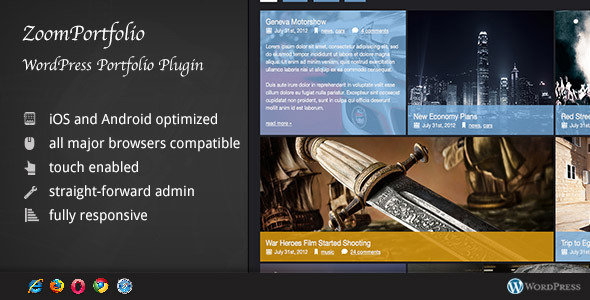
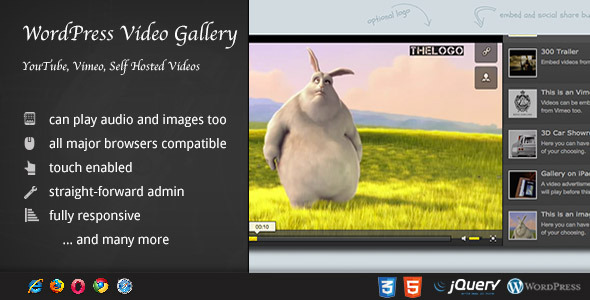
Credits
Installation - top
All you have to do for installing on your site (ie. yoursite.com) is copy the contents of the /source folder to a folder (ie. yourfolder) on your site via ftp ( with filezilla ) or any other upload service. You can then access your contents via http://yoursite.com/yourfolder.
Integrating in your project - top
In order to install this component in your html page you need to:
- unpack the download package, open the source folder
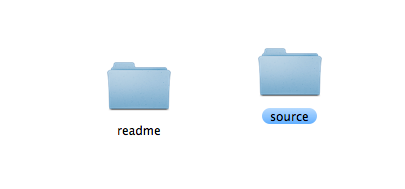
- copy the folder /zoombox into your project folder
- open your html file and insert this inside your <head> tag
<script type="text/javascript" src="https://ajax.googleapis.com/ajax/libs/jquery/1.11.1/jquery.min.js"></script>
<link rel='stylesheet' type="text/css" href="dzstabsandaccordions/dzstabsandaccordions.css"/>
<script src="dzstabsandaccordions/dzstabsandaccordions.js"></script>note: if you already have included jQuery in your document, do not include it again, jQuery should only be included once
- insert this inside your <body> tag where you want the plugin to appear
<div class="dzs-tabs auto-init skin-melbourne" data-options="{ 'design_tabsposition' : 'left'
,design_transition: 'slide'
,design_tabswidth: 'default'
,toggle_breakpoint : '400'
,toggle_type: 'accordion'}"><div class="dzs-tab-tobe">
<div class="tab-menu with-tooltip">
Fully Responsive
</div>
<div class="tab-content">
Lorem ipsum dolor sit amet, consectetur adipisicing elit, sed do eiusmod tempor incididunt ut labore et dolore magna aliqua. Ut enim ad minim veniam, quis nostrud exercitation ullamco laboris nisi ut aliquip ex ea commodo consequat. Duis aute irure dolor in reprehenderit in voluptate velit esse cillum dolore eu fugiat nulla pariatur. Excepteur sint occaecat cupidatat non proident, sunt in culpa qui officia deserunt mollit anim id est laborum.</div>
</div><div class="dzs-tab-tobe">
<div class="tab-menu with-tooltip">
Multiple Skins
</div>
<div class="tab-content">
Sed ut perspiciatis unde omnis iste natus error sit voluptatem accusantium doloremque laudantium, totam rem aperiam, eaque ipsa quae ab illo inventore veritatis et quasi architecto beatae vitae dicta sunt explicabo. Nemo enim ipsam voluptatem quia voluptas sit aspernatur aut odit aut fugit, sed quia consequuntur magni dolores eos qui ratione voluptatem sequi nesciunt.
</div>
</div><div class="dzs-tab-tobe">
<div class="tab-menu ">
Easy Setup
</div>
<div class="tab-content">
Neque porro quisquam est, qui dolorem ipsum quia dolor sit amet, consectetur, adipisci velit, sed quia non numquam eius modi tempora incidunt ut labore et dolore magnam aliquam quaerat voluptatem. Ut enim ad minima veniam, quis nostrum exercitationem ullam corporis suscipit laboriosam, nisi ut aliquid ex ea commodi consequatur? Quis autem vel eum iure reprehenderit qui in ea voluptate velit esse quam nihil molestiae consequatur, vel illum qui dolorem eum fugiat quo voluptas nulla pariatur?
</div>
</div></div>
- modify settings ( emphatized ) and content to your wish
- All done!
Customise It - top
So let's explain the structure of the above so you can customize it to your needs.
The Item
<div class="dzs-tab-tobe">
<div class="tab-menu with-tooltip">
Easy Setup
</div>
<div class="tab-content">
Neque porro quisquam est, qui dolorem ipsum quia dolor sit amet, consectetur, adipisci velit, sed quia non numquam eius modi tempora incidunt ut labore et dolore magnam aliquam quaerat voluptatem. Ut enim ad minima veniam, quis nostrum exercitationem ullam corporis suscipit laboriosam, nisi ut aliquid ex ea commodi consequatur? Quis autem vel eum iure reprehenderit qui in ea voluptate velit esse quam nihil molestiae consequatur, vel illum qui dolorem eum fugiat quo voluptas nulla pariatur?
</div>
</div>
This is the item structure. You can modify the title and content with any
The Script Call
There are two ways to init zoomtabs.
Auto-init mode.
<div id="demotabs" class="dzs-tabs auto-init skin-melbourne" data-options="{ 'design_tabsposition' : 'left'
,design_transition: 'slide'
,design_tabswidth: 'default'
,toggle_breakpoint : '400'
,toggle_type: 'accordion'}">
[...]
</div>
The advantage is that you do not have a script call. The tabs will auto initiate.
Script call mode
<div id="demotabs" class="dzs-tabs skin-melbourne">
[...]
</div>
<script>
jQuery(document).ready(function($){
dzstaa_init('#demotabs', { 'design_tabsposition' : 'left'
,design_transition: 'slide'
,design_tabswidth: 'default'
,toggle_breakpoint : '400'
,toggle_type: 'accordion'});
});
</script>
How to set up fontawsome
this is an example how to set a fontawesome icon inside the tab title
<i class="fa fa-mobile"></i> Fully Responsive
</div>
fontawesome library must be included
FAQ - top
What's the difference between jQuery(document).ready and jQuery(window).load?
When you want to manipulate pictures - ie: you depend on their size - like a ken burns slider or scroller does, it's best to use jQuery(window).load because that executes the code in it AFTER all the images and content has loaded. For everything else, there is jQuery(document).read -which only waits for the html to be parsed corectly & all elements formed.
Developer Tips - top
Recommended Programs
You can generally use any text editing software [ like notepad ] to edit content/code but this is what I recommend:
- .html / .css- Dreamweaver CS5
- .js - Aptana Studio3.0
- .scss - Netbeans with SASS plugin
SASS
If you are a developer you will notice there are some .scss files included too. This is the language for a css preprocessor which makes a developer's life easier. This is optional but if you want to try it here is the site.
Digital Zoom Studio