FoodMenu - Creative Restaurant Menu Showcase
Author: Digital Zoom Studio
Twitter: http://twitter.com/
Facebook: http://facebook.com/dzs
Support - via item comments
Intro - top
FoodMenu is the ultimate Restaurant Menu display for your website. It comes packed with 5 totally different modes to fit every creative mind and website.
Installation - top
There are two ways to install the plugin
Method 1 - Direct WordPress Install
- Just download the zip from your http://codecanyon.net/user/yourusername/downloads directory in a folder of your choosing.
- Unzip it with your preffered unziping utility. On Windows, there can be some warnings while unziping. Those are nothing to worry about if they appear, they are just Mac OS X files that cannot be read by Windows.
- Then in your wordpress installation, in the Plugins panel, click Add New like in this picture:
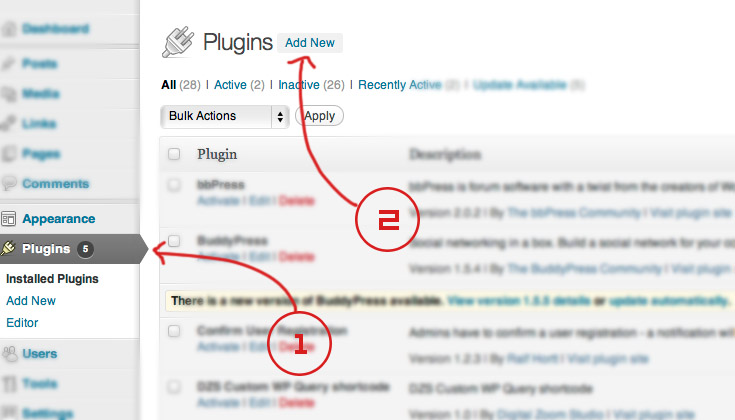
- Then click Upload, and select the zip you have downloaded from CC. Then click Activate.
- After activation, you will see the new Menu Items

- You can start by adding some Menu Items and then you can add them on your site with the shortcode generator button above the editor
- Start building to your needs. Have fun!
Method 2 - FTP Install
- Just download the zip from your http://activeden.net/user/yourusername/downloads directory in a folder of your choosing.
- Unzip it with your preffered unziping utility. On Windows, there can be some warnings while unziping. Those are nothing to worry about if they appear, they are just Mac OS X files that cannot be read by Windows.
- Then, if the folder is zipped, unzip that too. Then copy the folder in the wp-content/plugins folder
- Then in your wordpress installation, in the Plugins panel, locate DZS Video Gallery and click Activate
- Start building to your needs. Have fun!
_______________
The first button is the shortcode genreator launcher and the second one will create a header for the category
Customize - top
How to modify to 2/3/4 columns ?
Use the shortcode generator to output your prefered setup.
Then, let's say this is the outputed setup:
[restaurantmenu cats="94" item_skin="rst-menu-item-skin-feature" mode="default" count="5" desc_count="default" linking_type="default" vpconfig="default" item_link_thumb_con_to="default" item_link_info_to="tooltip"]
To place a 2 column just addlayout="dzs-layout--2-cols" to the shortcode. Of course you can replace 2 with 3 / 4 / 5.
[restaurantmenu cats="94" item_skin="rst-menu-item-skin-feature" mode="default" count="5" desc_count="default" linking_type="default" vpconfig="default" item_link_thumb_con_to="default" item_link_info_to="tooltip" layout="dzs-layout--2-cols"]
How to insert woo commerce grid?
Use the shortcode generator to output your prefered setup.
Then, let's say this is the outputed setup:
[restaurantmenu item_skin="rst-menu-item-skin-aura" mode="zfolio" count="15" desc_count="default" mode="zfolio" term_id="" item_skin="rst-menu-item-skin-aura" post_type="product" desc_count="default" item_link_thumb_con_to="default" item_link_info_to="default"]
So make sure post_type is set to product
How to modify to light theme?
Use the shortcode generator to output your prefered setup.
Then, let's say this is the outputed setup:
[restaurantmenu cats="94" item_skin="rst-menu-item-skin-feature" mode="default" count="5" desc_count="default" linking_type="default" vpconfig="default" item_link_thumb_con_to="default" item_link_info_to="tooltip"]
To place a 2 column just addtheme="theme-light" to the shortcode. The skin that allows this is skin-default at the moment.
[restaurantmenu cats="94" item_skin="rst-menu-item-skin-feature" mode="default" count="5" desc_count="default" linking_type="default" vpconfig="default" item_link_thumb_con_to="default" item_link_info_to="tooltip" theme="theme-light"]
Developer Tips / advanced usage - top
Recommended Programs
You can generally use any text editing software to edit most content/code, but this is what I recommend:
- .zip – Normally you could just right click and extract to a folder of choice [ on both Mac and Windows ]
- .html - Notepad++
- .js - Notepad++
- .as - Notepad++