FAQ GENERAL WORDPRESS
[vc_row][vc_column][vc_column_text]
General WordPress
[/vc_column_text][dzsvcs_tta_tabs dzsvcs_id=”tabs-801892″ is_always_accordion=”on” skin=”skin-qcre” active_section=”0″][vc_tta_section title=”What’s a WordPress category ID ?” tab_id=”1473104914380-68a2a4ed-6d71″][vc_column_text]How do I find the category ID ?
Go to Posts > Categories and you’ll find the ID in the link that goes to the specific category, as shown in the below picture.
Hover the edit button

The id is here
 [/vc_column_text][/vc_tta_section][vc_tta_section title=”I get this error when trying the upload the theme / plugin” tab_id=”1473104914417-df062ec0-0ac1″][vc_column_text]The uploaded file exceeds the upload_max_filesize directive in php.ini”]
[/vc_column_text][/vc_tta_section][vc_tta_section title=”I get this error when trying the upload the theme / plugin” tab_id=”1473104914417-df062ec0-0ac1″][vc_column_text]The uploaded file exceeds the upload_max_filesize directive in php.ini”]
Well, the error description explains it quite well. You need to change the upload_max_filesize in your php.ini . This depends on the hosting you are on.
localhost/ MAMP – find the variable in MAMP directory/conf/{phpversion}/php.ini, then give it a value to something like 20M, then restart the apache server
Media Temple – http://kb.mediatemple.net/questions/137/How+can+I+edit+the+php.ini+file%3F
Other hostings – search google for {hostingname} how to edit php.ini or {hostingname} how to edit upload_max_filesize
OR
the simple solution is to upload via FTP[/vc_column_text][/vc_tta_section][vc_tta_section title=”Can I select from which categories show posts on page BLOG ?” tab_id=”1473105112786-5ffedf2e-3db8″][vc_column_text]Go to Appearance > Menus and in the far bottom you will see Categories Menu, add whatever category you want to the main menu, then Save.[/vc_column_text][/vc_tta_section][vc_tta_section title=”How do I import demo / preview content from themes ?” tab_id=”1473105200855-7dc5e482-942e”][vc_column_text]Go to Tools > Import, choose WordPress – install the WordPress Importer that is prompted in the next screen. In the next screen choose the xml that is provided in the package. In DZS Themes it should be in the previewdata folder. Check all the checkboxes in the next screen. Wait for the demo content to import ( might take a while ).[/vc_column_text][/vc_tta_section][vc_tta_section title=”Is there a way to show more of the blog text on the blog landing page and not just the first 2 lines of the post?” tab_id=”1473105234546-544a5786-4a9e”][vc_column_text]Sure
[/vc_column_text][/vc_tta_section][vc_tta_section title=”How do I repair permalinks ?” tab_id=”1473105437552-76f1aa47-cc88″][vc_column_text]Go to Settings > Permalinks in your WordPress admin and select your preffered permalinks ( recommended: Post Name ) . Now click Save, and then click Save again. That should do it.
 [/vc_column_text][/vc_tta_section][vc_tta_section title=”How do I enable Custom Fields in the Post / Page edit screen” tab_id=”1473105499726-7ab65e72-084b”][vc_column_text]Find the Screen Options field
[/vc_column_text][/vc_tta_section][vc_tta_section title=”How do I enable Custom Fields in the Post / Page edit screen” tab_id=”1473105499726-7ab65e72-084b”][vc_column_text]Find the Screen Options field

and enable what fields you want
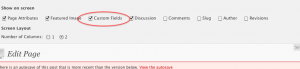 [/vc_column_text][/vc_tta_section][vc_tta_section title=”How do I enable excerpt field on pages / posts ?” tab_id=”1473105537608-22be221d-8944″][vc_column_text]Go to the specific post/page, click Screen Options in top right, click Excerpt
[/vc_column_text][/vc_tta_section][vc_tta_section title=”How do I enable excerpt field on pages / posts ?” tab_id=”1473105537608-22be221d-8944″][vc_column_text]Go to the specific post/page, click Screen Options in top right, click Excerpt
 [/vc_column_text][/vc_tta_section][vc_tta_section title=”How do I enable or disable comments on specific pages / posts” tab_id=”1473105567580-c690a143-ad71″][vc_column_text]Check here[/vc_column_text][/vc_tta_section][vc_tta_section title=”How can i make it so the entire blog post shows up without having to click read more or the post title” tab_id=”1473105635728-4804eb94-ae78″][vc_column_text]Just enable Excerpt field from the Custom Fields area ( more information here http://digitalzoomstudio.net/faq/ ), copy the content from your content area and paste it in the newly enabled excerpt field. Then click Update, all done.[/vc_column_text][/vc_tta_section][vc_tta_section title=”How can I increase WordPress memory ? ie. Allowed memory size of xxx bytes exhausted (tried to allocate yyy bytes) ” tab_id=”1473105658978-c691e4bd-c1ab”][vc_column_text]Information – here.[/vc_column_text][/vc_tta_section][vc_tta_section title=”When I use the WordPress uploader, and click Insert Into Post, the image path does not get outputted, but instead a link containing attachement_id ” tab_id=”1473105691063-1aa096fa-b38d”][vc_column_text]Just click File URL ( Post URL was selected ) and all done. Now you can safely click Insert into Post
[/vc_column_text][/vc_tta_section][vc_tta_section title=”How do I enable or disable comments on specific pages / posts” tab_id=”1473105567580-c690a143-ad71″][vc_column_text]Check here[/vc_column_text][/vc_tta_section][vc_tta_section title=”How can i make it so the entire blog post shows up without having to click read more or the post title” tab_id=”1473105635728-4804eb94-ae78″][vc_column_text]Just enable Excerpt field from the Custom Fields area ( more information here http://digitalzoomstudio.net/faq/ ), copy the content from your content area and paste it in the newly enabled excerpt field. Then click Update, all done.[/vc_column_text][/vc_tta_section][vc_tta_section title=”How can I increase WordPress memory ? ie. Allowed memory size of xxx bytes exhausted (tried to allocate yyy bytes) ” tab_id=”1473105658978-c691e4bd-c1ab”][vc_column_text]Information – here.[/vc_column_text][/vc_tta_section][vc_tta_section title=”When I use the WordPress uploader, and click Insert Into Post, the image path does not get outputted, but instead a link containing attachement_id ” tab_id=”1473105691063-1aa096fa-b38d”][vc_column_text]Just click File URL ( Post URL was selected ) and all done. Now you can safely click Insert into Post
 [/vc_column_text][/vc_tta_section][/dzsvcs_tta_tabs][/vc_column][/vc_row]
[/vc_column_text][/vc_tta_section][/dzsvcs_tta_tabs][/vc_column][/vc_row]