FAQ
[vc_row][vc_column width=”1/2″][vc_column_text]
General WordPress
[/vc_column_text][dzsvcs_tta_tabs dzsvcs_id=”tabs-801892″ is_always_accordion=”on” skin=”skin-qcre” active_section=”0″][vc_tta_section title=”What’s a WordPress category ID ?” tab_id=”1473104914380-68a2a4ed-6d71″][vc_column_text]How do I find the category ID ?
Go to Posts > Categories and you’ll find the ID in the link that goes to the specific category, as shown in the below picture.
Hover the edit button

The id is here
 [/vc_column_text][/vc_tta_section][vc_tta_section title=”I get this error when trying the upload the theme / plugin” tab_id=”1473104914417-df062ec0-0ac1″][vc_column_text]The uploaded file exceeds the upload_max_filesize directive in php.ini”]
[/vc_column_text][/vc_tta_section][vc_tta_section title=”I get this error when trying the upload the theme / plugin” tab_id=”1473104914417-df062ec0-0ac1″][vc_column_text]The uploaded file exceeds the upload_max_filesize directive in php.ini”]
Well, the error description explains it quite well. You need to change the upload_max_filesize in your php.ini . This depends on the hosting you are on.
localhost/ MAMP – find the variable in MAMP directory/conf/{phpversion}/php.ini, then give it a value to something like 20M, then restart the apache server
Media Temple – http://kb.mediatemple.net/questions/137/How+can+I+edit+the+php.ini+file%3F
Other hostings – search google for {hostingname} how to edit php.ini or {hostingname} how to edit upload_max_filesize
OR
the simple solution is to upload via FTP[/vc_column_text][/vc_tta_section][vc_tta_section title=”Can I select from which categories show posts on page BLOG ?” tab_id=”1473105112786-5ffedf2e-3db8″][vc_column_text]Go to Appearance > Menus and in the far bottom you will see Categories Menu, add whatever category you want to the main menu, then Save.[/vc_column_text][/vc_tta_section][vc_tta_section title=”How do I import demo / preview content from themes ?” tab_id=”1473105200855-7dc5e482-942e”][vc_column_text]Go to Tools > Import, choose WordPress – install the WordPress Importer that is prompted in the next screen. In the next screen choose the xml that is provided in the package. In DZS Themes it should be in the previewdata folder. Check all the checkboxes in the next screen. Wait for the demo content to import ( might take a while ).[/vc_column_text][/vc_tta_section][vc_tta_section title=”Is there a way to show more of the blog text on the blog landing page and not just the first 2 lines of the post?” tab_id=”1473105234546-544a5786-4a9e”][vc_column_text]Sure
[/vc_column_text][/vc_tta_section][vc_tta_section title=”How do I repair permalinks ?” tab_id=”1473105437552-76f1aa47-cc88″][vc_column_text]Go to Settings > Permalinks in your WordPress admin and select your preffered permalinks ( recommended: Post Name ) . Now click Save, and then click Save again. That should do it.
 [/vc_column_text][/vc_tta_section][vc_tta_section title=”How do I enable Custom Fields in the Post / Page edit screen” tab_id=”1473105499726-7ab65e72-084b”][vc_column_text]Find the Screen Options field
[/vc_column_text][/vc_tta_section][vc_tta_section title=”How do I enable Custom Fields in the Post / Page edit screen” tab_id=”1473105499726-7ab65e72-084b”][vc_column_text]Find the Screen Options field

and enable what fields you want
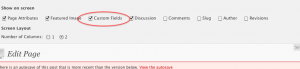 [/vc_column_text][/vc_tta_section][vc_tta_section title=”How do I enable excerpt field on pages / posts ?” tab_id=”1473105537608-22be221d-8944″][vc_column_text]Go to the specific post/page, click Screen Options in top right, click Excerpt
[/vc_column_text][/vc_tta_section][vc_tta_section title=”How do I enable excerpt field on pages / posts ?” tab_id=”1473105537608-22be221d-8944″][vc_column_text]Go to the specific post/page, click Screen Options in top right, click Excerpt
 [/vc_column_text][/vc_tta_section][vc_tta_section title=”How do I enable or disable comments on specific pages / posts” tab_id=”1473105567580-c690a143-ad71″][vc_column_text]Check here[/vc_column_text][/vc_tta_section][vc_tta_section title=”How can i make it so the entire blog post shows up without having to click read more or the post title” tab_id=”1473105635728-4804eb94-ae78″][vc_column_text]Just enable Excerpt field from the Custom Fields area ( more information here http://digitalzoomstudio.net/faq/ ), copy the content from your content area and paste it in the newly enabled excerpt field. Then click Update, all done.[/vc_column_text][/vc_tta_section][vc_tta_section title=”How can I increase WordPress memory ? ie. Allowed memory size of xxx bytes exhausted (tried to allocate yyy bytes) ” tab_id=”1473105658978-c691e4bd-c1ab”][vc_column_text]Information – here.[/vc_column_text][/vc_tta_section][vc_tta_section title=”When I use the WordPress uploader, and click Insert Into Post, the image path does not get outputted, but instead a link containing attachement_id ” tab_id=”1473105691063-1aa096fa-b38d”][vc_column_text]Just click File URL ( Post URL was selected ) and all done. Now you can safely click Insert into Post
[/vc_column_text][/vc_tta_section][vc_tta_section title=”How do I enable or disable comments on specific pages / posts” tab_id=”1473105567580-c690a143-ad71″][vc_column_text]Check here[/vc_column_text][/vc_tta_section][vc_tta_section title=”How can i make it so the entire blog post shows up without having to click read more or the post title” tab_id=”1473105635728-4804eb94-ae78″][vc_column_text]Just enable Excerpt field from the Custom Fields area ( more information here http://digitalzoomstudio.net/faq/ ), copy the content from your content area and paste it in the newly enabled excerpt field. Then click Update, all done.[/vc_column_text][/vc_tta_section][vc_tta_section title=”How can I increase WordPress memory ? ie. Allowed memory size of xxx bytes exhausted (tried to allocate yyy bytes) ” tab_id=”1473105658978-c691e4bd-c1ab”][vc_column_text]Information – here.[/vc_column_text][/vc_tta_section][vc_tta_section title=”When I use the WordPress uploader, and click Insert Into Post, the image path does not get outputted, but instead a link containing attachement_id ” tab_id=”1473105691063-1aa096fa-b38d”][vc_column_text]Just click File URL ( Post URL was selected ) and all done. Now you can safely click Insert into Post
 [/vc_column_text][/vc_tta_section][/dzsvcs_tta_tabs][/vc_column][vc_column width=”1/2″][vc_column_text]
[/vc_column_text][/vc_tta_section][/dzsvcs_tta_tabs][/vc_column][vc_column width=”1/2″][vc_column_text]
GeneraL
[/vc_column_text][dzsvcs_tta_tabs dzsvcs_id=”tabs-801892″ is_always_accordion=”on” skin=”skin-qcre” active_section=”0″][vc_tta_section title=”Some general guidelines before I start making my site / adding content to it” tab_id=”1473105741451-75ec343d-da19″][vc_column_text]
- Do use Firefox + Firebug, simply the best tool for web editing, css etc.
- Do not use CAPITAL extensions in your files for example – GOOD: test.jpg, BAD: test.JPG – it may work locally but online it won’t
- Do not use SPACES in your file names – BAD: my pretty name .jpg, GOOD: myprettyname.jpg
[/vc_column_text][/vc_tta_section][vc_tta_section title=”What’s the difference between site templates and WordPress themes ?” tab_id=”1473105741576-71f5757b-aef9″][vc_column_text]Site templates ( No WordPress ) : http://themeforest.net/category/site-templates
WordPress : http://themeforest.net/category/wordpress
To customise them, you have to edit the html code for site templates, whereas in WP you have a CMS .[/vc_column_text][/vc_tta_section][/dzsvcs_tta_tabs][vc_column_text]
[/vc_column_text][vc_column_text]
General
[/vc_column_text][dzsvcs_tta_tabs dzsvcs_id=”tabs-801892″ is_always_accordion=”on” skin=”skin-qcre” active_section=”0″][vc_tta_section title=”I upload the plugin through the WordPress admin, but it gives me a error” tab_id=”1473105834133-e9cf562f-1db5″][vc_column_text][toggle title=””]
This can be a problem with your host / .htaccess file / wp install. Best bet is to manually unpack the plugin zip, access your ftp server ( with FileZilla ) and copy the unzipped plugin in your wp-content/plugins folder.[/vc_column_text][/vc_tta_section][vc_tta_section title=”How do I update a plugin bought from CodeCanyon?” tab_id=”1473105834264-f92b1dbf-625d”][vc_column_text]Just download the new version from CodeCanyon, access your wp-admin, deactivate your current plugin, delete it, install the new zip.[/vc_column_text][/vc_tta_section][vc_tta_section title=”I can’t unzip the package” tab_id=”1473105969085-245f3654-7254″][vc_column_text]Have you tried other solutions then the integrated OS unzipper – ie. 7Zip, WinRar, Unzipper ( for Mac ) ?.[/vc_column_text][/vc_tta_section][vc_tta_section title=”How to export/import the dzs admin database content” tab_id=”1473106021864-e61defb2-24bb”][vc_column_text]In order to do that go to Appearence -> Sliders Admin -> Gear menu (in the upper right) -> Export/Import depending on your choice. For a better view see the image below:

If you choose import you need to choose the path of the .txt file you want to be imported and at the end click on the IMPORT BUTTON (NOT SAVE!!!) .[/vc_column_text][/vc_tta_section][vc_tta_section title=”You said that my theme / plugin breaks your plugin. How can I know which one ?” tab_id=”1473106096726-a1d97c48-5443″][vc_column_text]For first, you can try to use a different theme (the WP default one for example). If our plugin works, then the problem is with that theme.
If not, you can try to deactivate your plugins one by one until you find the one that is causing the issue.
When you found out what breaks the plugin ( usually a jQuery override ) , you can either not use the broken theme / plugin anymore, fix yourself, or ask the author of that to fix.
[/vc_column_text][/vc_tta_section][vc_tta_section title=”I get this error when trying to activate the plugin – Parse error: parse error, unexpected T_STRING, expecting T_OLD_FUNCTION or T_FUNCTION or T_VAR ?” tab_id=”1473105946992-8085998b-cf03″][vc_column_text]You have PHP4 installed – you need PHP5 for WordPress 3.2+ and plugins to work proper.[/vc_column_text][/vc_tta_section][/dzsvcs_tta_tabs][vc_column_text]
[/vc_column_text][vc_column_text]
WordPress Developers
[/vc_column_text][dzsvcs_tta_tabs dzsvcs_id=”tabs-801892″ is_always_accordion=”on” skin=”skin-qcre” active_section=”0″][vc_tta_section title=”0 gets printed / outputed at the end of ajax content” tab_id=”1473106108299-0c83d4af-ce9a”][vc_column_text]You need to end the ajax function after you did your thing – put a die() at the end of it.[/vc_column_text][/vc_tta_section][vc_tta_section title=”What is the difference between PO and POT extentions” tab_id=”1473106108444-cb4e3298-e143″][vc_column_text]PO and POT files are essentially the same. The difference is in the intended use. This is why the two files have different extensions (.pot versus .po).
The tool that scans your PHP source will produce a .pot file. This file includes only the original texts, which need translation. You send this file to your translators.
The translator’s tool will be able to merge the texts from the .pot file with the existing translations (the .po file). It will mark new or modified texts as needing translation and will leave existing translation intact.
[/vc_column_text][/vc_tta_section][/dzsvcs_tta_tabs][/vc_column][/vc_row]